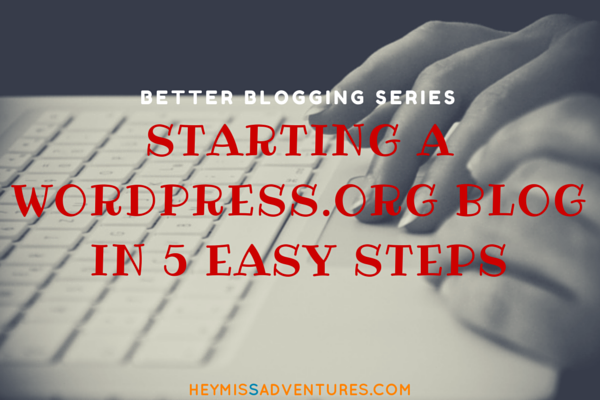
Putting together words has always been a big part of me even before I started out blogging. Today, I am just very thankful to have found the right resources to continue that love and even merge that with other passions in life which I talk about in this site.
Now, a few people have asked me about getting their own WordPress.org site just like this one so here I am putting together a list to get you started.
WordPress.com versus WordPress.org
If you are new to blogging, you might be wondering what the difference between the .com and the .org WordPress sites might be and how they affect bloggers. In the simplest words, WordPress.com allows you to start your very own blog without having to shell out a single cent. So, if I had this blog made there (as it did when I started this one out), I would have a heymissadventures.wordpress.com site.
On the other hand, WordPress.org basically lets you use the entire WordPress interface but with more freedom. You will have to shell out money for domain and hosting – which will be discussed below – and in the end you should be able to have a .com site like this one, heymissadventures.com.
Got it? Great. Now, let’s move on.
Five Easy Steps to Getting a WordPress.org Blog
I will try my best to discuss the steps in the simplest, non-technical way possible. If you have any questions, just comment below.
1) Getting a domain.
Your domain is your site’s URL, which for this blog would mean “heymissadventures.com”. Coming up with a domain name can be difficult but just remember to follow basic rules: make it stick to your niche of choice (your blog’s main topic), make it easy to search (use popular keywords in your niche) and make it easy to memorize (three words tops).
In my years of blogging – I started back in college but stopped due to lack of funding – I have been able to use the following sites to purchase my domain name.
GODADDY
GoDaddy* was where I first purchased heymissadventures.com back in college. The usual pricing is around $10 per year – including the ICANN fee – and they usually provide one month free hosting as well (but make sure to double-check their inclusions as well). I have not had problems with GoDaddy during that time I used their services back in 2009 (or so).
 NAMECHEAP
NAMECHEAP
I bought this domain once again back in 2011 when my friend from Inks and Scribbles decided to make her own blog official. I joined her after finding out Namecheap‘s* promo of a $1 domain for the first year. Yes, I saved around $9 for the first year of this blog. Aside from that, they also provided a free one-month hosting so it’s definitely a big advantage for those who would like to test the waters first.
2) Getting a hosting plan.
What exactly is a hosting company? In the most simple terms, these companies have servers that host/store your website in them. So, you don’t have to have your own computer turned on just to have people see your website (although that’s totally possible but that’s another story to tell). Your whole WordPress site including posts, comments, pictures and other details will be stored in the hosting company’s servers/computers.
![]() HOSTGATOR
HOSTGATOR
When I first started out with blogging, I used Hostgator* for my site’s hosting. I didn’t have any problems with them at all except for the hosting fee that I could not consistently afford back in college. Oh, I just remembered that they did keep on charging me even though I was no longer using it but it was probably my fault anyway since I did not stop the service (I stopped paying for it as well so I technically wasn’t using it anymore).
COFFEEMAGS HOSTING
This hosting company is fairly new and is actually owned by two of my friends and ex-colleagues from work. The best part about having them host your site? You can get them as cheap as $1 per month. Not bad for those just starting out with their sites. Should you need more space or bandwidth (you will eventually need that as more people discover your site), you may have to increase your hosting plan’s capacity and add a few more dollars into it. I have been using this for the past two years and have no problems. Technical glitches are easily addressed to by my techie friends (we work as IT professionals, by the way).
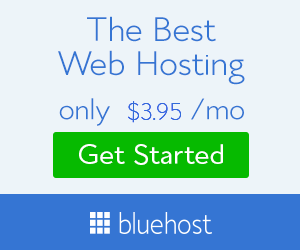 BLUEHOST
BLUEHOST
I actually have no experience with Bluehost* yet but I have heard so many good things about this company that I can’t help but include this in the list. Go and check it out and tell me how you find their services!
3) Finding a theme.
I am actually currently using a free theme as I could not yet afford to spend a lot of money to get a premium or customized one. Plus, I do work as a developer so codes is not very alien to me. I’m not sure if it’s still recognizable but I currently use the Sugar and Spice WordPress theme which you can download and install for free.
If you would rather go for more professional-looking sites, here are a few places I would recommend you get them from:
ANGIE MAKES
Angie Makes* has one of the best girly WordPress themes I have ever seen. If you would rather test how their products are, you can try downloading and installing their free Mary Kate WordPress theme or you could also check out some girly graphics that are also available at no cost. Hooray!
Another source for feminine WordPress themes? Restored 316 Designs*! What I really like about them is that they use the Genesis Framework (great for making superfast SEO friendly sites) so you are definitely in the right hands with this one. Plus, compared to the premium Genesis themes available, theirs are much more affordable.
Other sites worth noting:
- ZigZag Press* – Also uses Genesis Framework.
- StudioPress – The makers of the Genesis Framework.
4) Installing plugins.
Installing plugins is a simple, straightforward task. Simply go to your WP dashboard (yoursite.com/wp-admin) then go to Plugins and select Add New. Below are some of the plugins I suggest using for starters:
Let’s just keep it at that and discuss each plugin with more details in the coming posts in this series.
5) Adding your first content.
To add your content, simply go to your WP dashboard (yoursite.com/wp-admin) and do it in the following ways:
- Use the Menu Bar. Simply click on the +New and choose Post. Then, start typing away and hit Publish.
- Use the Sidebar. Choose Posts then Add New. Type away then hit Publish.
That’s it. I hope you learned something about of this post. I hope to add more topics into this Better Blogging Series as we move along. I will try to share as much as I can especially on what worked for me. Stay tuned for the next!
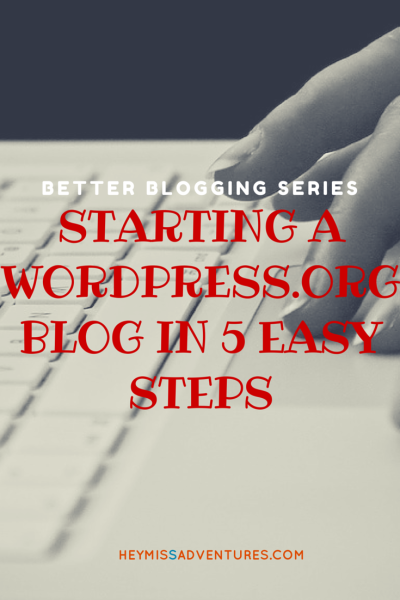
Disclosure: This post contains some affiliate links (marked with a *) for your convenience. We receive compensation for purchases made through these links at no additional costs to you. Thank you very much for your continued support!
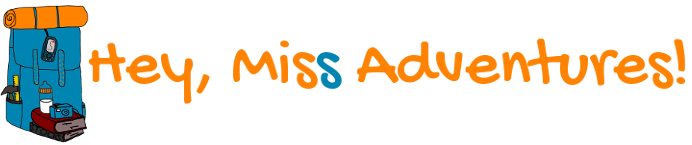
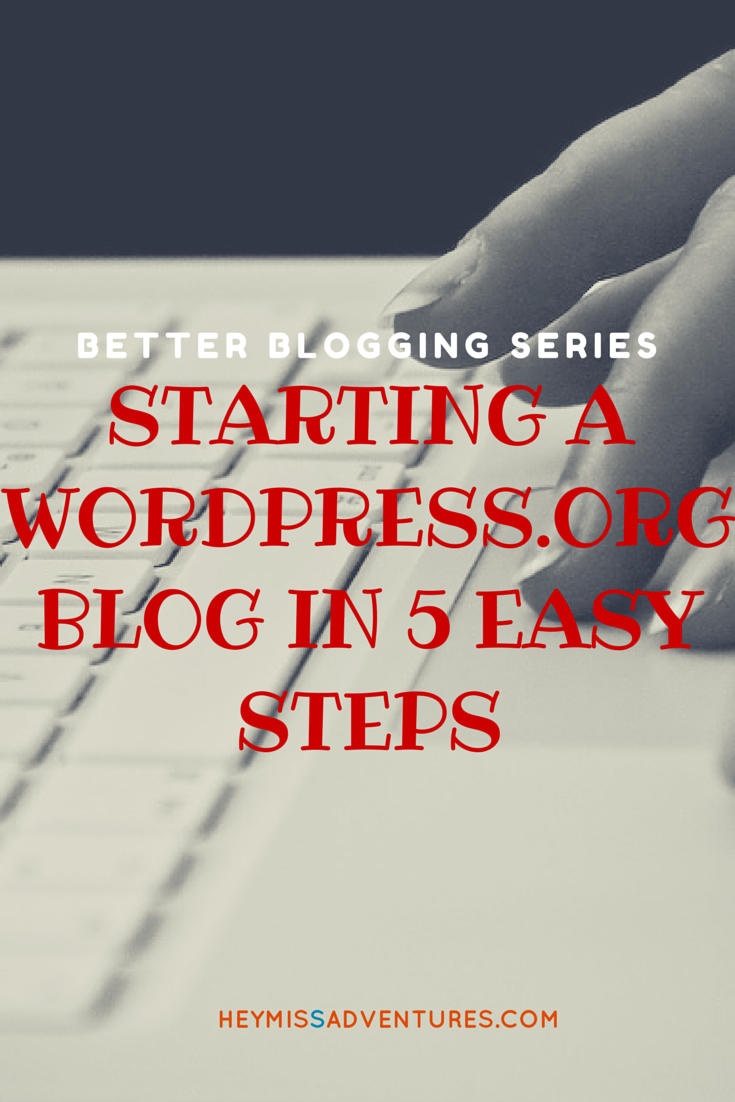
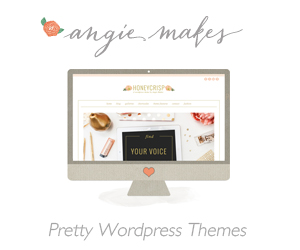

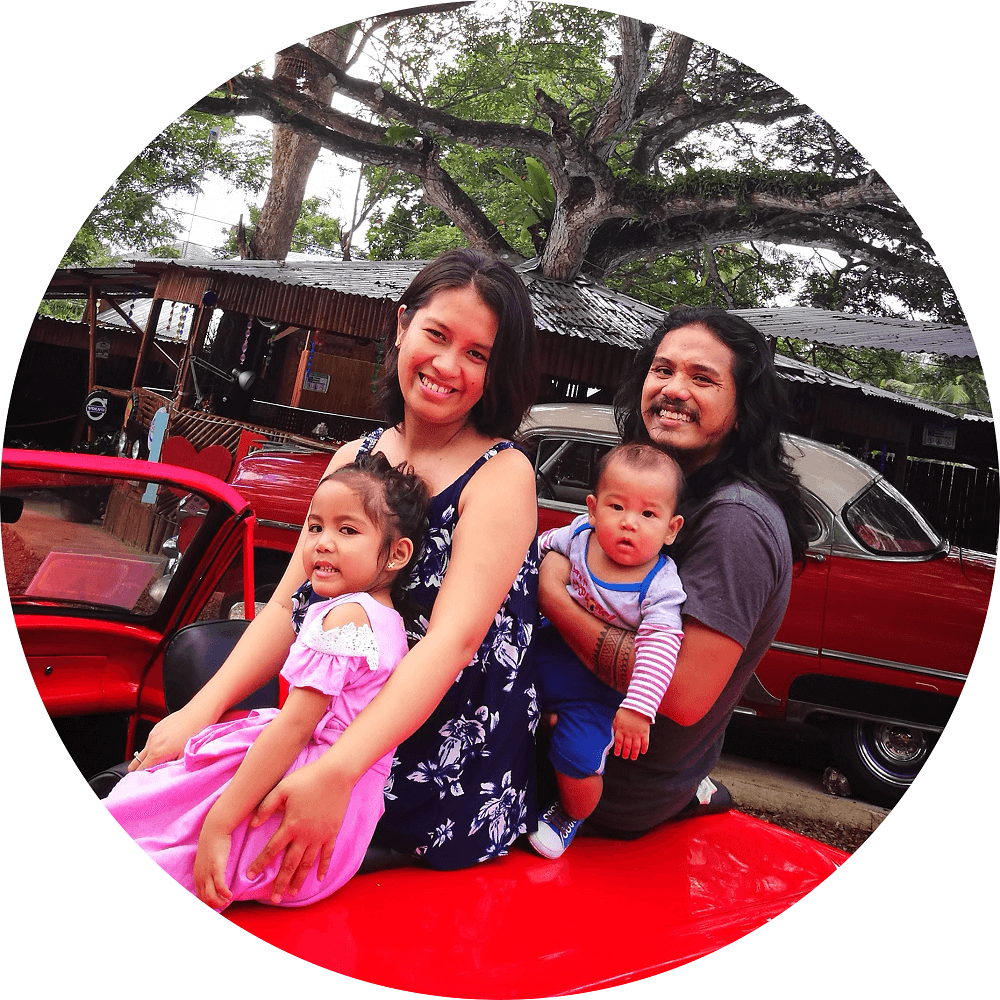

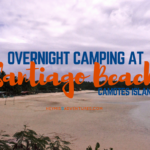
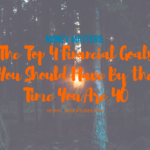
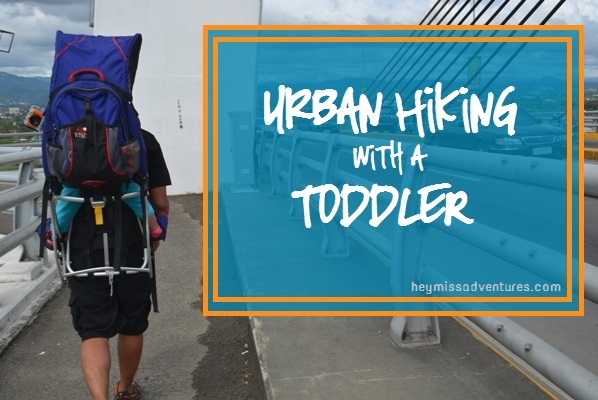



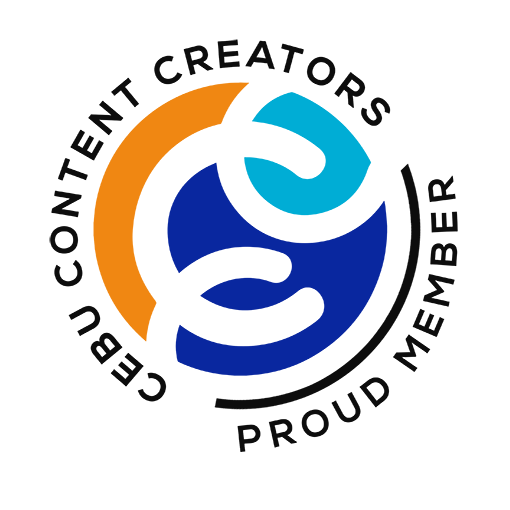



Hi Pam! I checked your friends’ site @CoffeeMags, but I can’t seem to find their pricing info. It’ll great if they can post more about their services with rates included (and other specifics), so people would know more about what they have to offer. 🙂
PS: I’m planning to take my blog to the next level (own domain, hosting, etc…) and I’m trying to find the best deal for a starter like me. hehe Thanks for the help!
I’m currently paying them $1/month (same rate with other clients, of course) but once I’ve reached the bandwidth/memory cap for my account, I will have to upgrade and probably add a dollar more to my fees. I’ll tell them about updating their site with prices though so it’s clearer to potential customers. 🙂 Thank you, Rose!
Great to know! They’ll be on my list, though I still have to check other local companies too. Hehe Thanks again! 🙂
Hi! Thank you for your post! It’s very helpful especially to us who are just starting to blog. I just have a question, does wordpress charge an amount if you link your wordpress account to your domain (ex. Godaddy)?
They actually don’t but you will have to leave your wordpress.com. You will have to link your domain to your host. The hosting dashboard is where you will install the wordpress.org. It’s a little complicated to discuss without visuals, I’ll probably have that up next in the series.
If you want to retain your traffic from the .com to your new self-hosted site, you can pay WordPress (I forgot how much but I think it’s slightly expensive).
If these things are too complicated, you can ask my friends over at Coffeemags (they’re my ex-colleagues at work, actually). They offer hosting and they will help out in the set-up of your new blog. They did mine so all I had to do was log-in to the dashboard and start blogging. 🙂
I’m not sure if this answers your question Rose. (o if you already know the answer by now, hehe) I’m in wordpress.com and bought a domain name. I had to pay $13 to map the name i purchased to my wordpress.com account. It’s an annual fee : )